Did you know that you can change the length of the
Reference field in the Individual Detail screen's "Other info" box? I didn't realize that until I started playing around with using that field to mark possible identities after our December meeting.
- The "Other info" box is that area in the top right-hand corner of the Individual Detail screen.
Right-click anywhere in this box and select Customize 'Other info' box ... from the pop-up menu.
- There are six fields that can be visible in this box. You can enable or disable any of these.
- You can change the order of the fields by highlighting each one and selecting Move up or Move down.
- Highlight the Reference field and the Customize button becomes active. Select it.
- Voila! You can change the length of the Reference field. Note that the length is "limited by available screen space."
- Save the change by clicking OK.
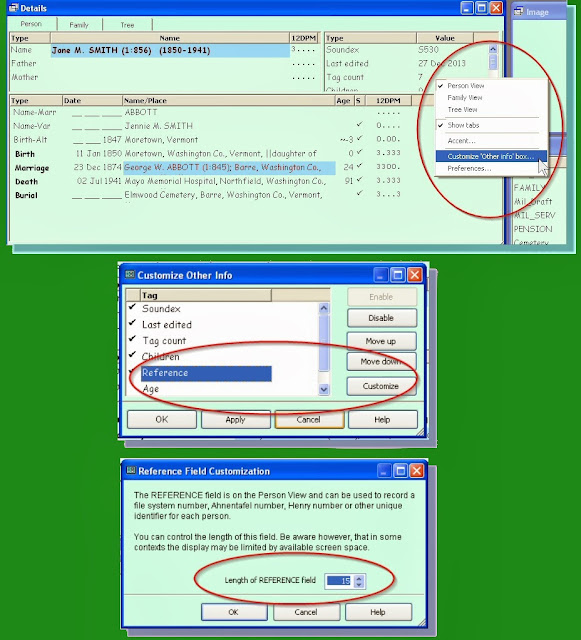 |
| Screenshots showing pop-up menu, "Other Info" customization, and "Reference Field" customization |
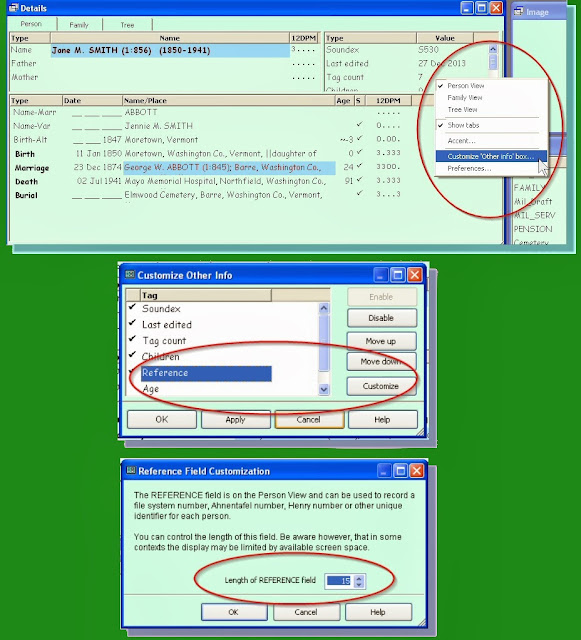
No comments:
Post a Comment