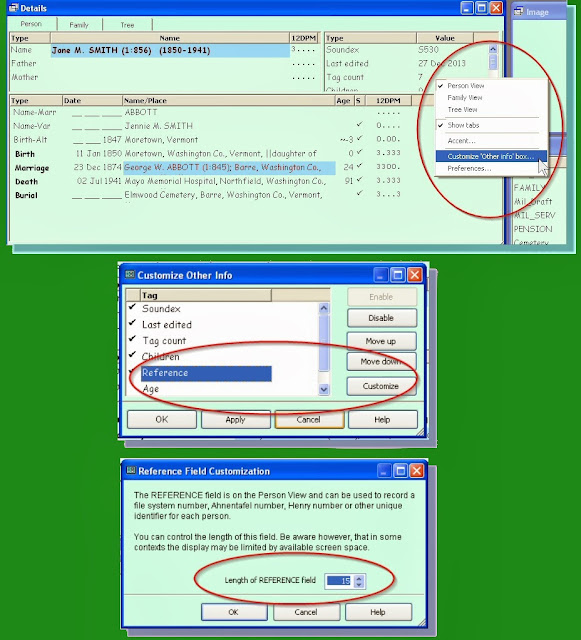When writing in
Register format, many abbreviations are used in the child-list sections:
b.,
m.,
d., and
bur. are used instead of the words
born,
married,
died, and
buried. Any month with more than five letters is abbreviated - with a period after the abbreviation:
Jan.,
Feb.,
Aug.,
Sept.,
Oct.,
Nov., and
Dec. Notice that the abbreviation for September adds an extra wrinkle; it's four letters long, not three. The names of states are abbreviated - with the
standard abbreviation, not the postal abbreviation. None of these abbreviations can be easily programmed into TMG's output. Editing these can be automated in Word, however, with a
Find and Replace feature many users don't know.
Take a look at Word's
Find and Replace dialogue screen. Did you know that you can add formatting to the words or characters you want to find or replace? Since the child-list is the only text formatted with the 11-point font size, adding that criterion to the "Find what" area limits all changes to the child-list. It won't take long to replace complete words with the appropriate abbreviations.
Did you notice the brackets around the footnote reference numbers in the
Register report? This quickly differentiates a footnote reference from a generational number, but it's another thing that cannot be programmed into TMG's output. It's very easy to create a Word
macro, though, that reproduces these brackets with a simple keystroke. It doesn't take long to go through the report and quickly add these brackets to each footnote reference number.
There are some differences between this report and ones created automatically by TMG that can only be corrected by manual editing. The most significant, in my opinion, is the fact that the vital events in a person's genealogical summary follow this order in all publication style reports: birth, death, burial, followed by marriage, then birth and death of spouse. TMG's genealogical summary output is controlled by the sort order, which is chronological by default: birth, marriage, death, burial - and spouse events are written in a separate paragraph. There are cumbersome ways to get around this, but I'm a lazy person and find it easier to simply edit my report. This topic has been discussed on the
Wholly Genes forum, and readers might find it interesting.
TMG produces the correct typography in the parenthetical lineage lists: italicized names and standard type for generation indicators in
Register format, standard type for names and italicized generation indicators in
NGSQ format. In the latter format, generation indicators are attached to the given names of all persons listed in a parenthetical lineage list, and TMG reproduces this correctly. In
Register format, this generation indicator is placed
after the birth surname of a married woman. This must be manually edited in the final report, if one wants to faithfully reproduce the
Register format.
I use TMG for its database and analysis features, but there are many users who love exploring ways to make TMG create the perfect narrative. One of the best online examples is the study done by Terry Reigel. His report, "
Producing a 'Publishable' Article," compares an actual
NGSQ article with a TMG report reproducing that article, and it covers the problems he encountered and the solutions he discovered. If you want to produce a "publishable" article, you must read Terry's report.